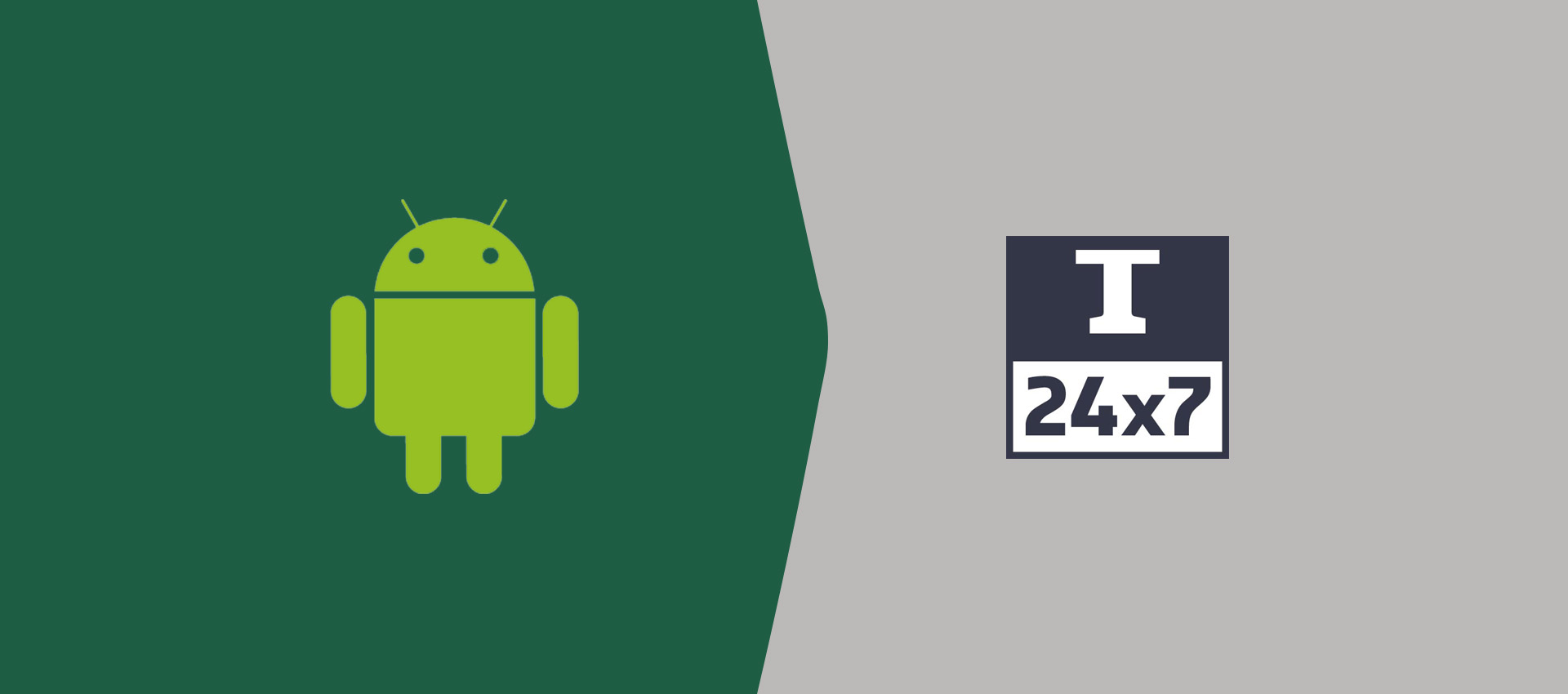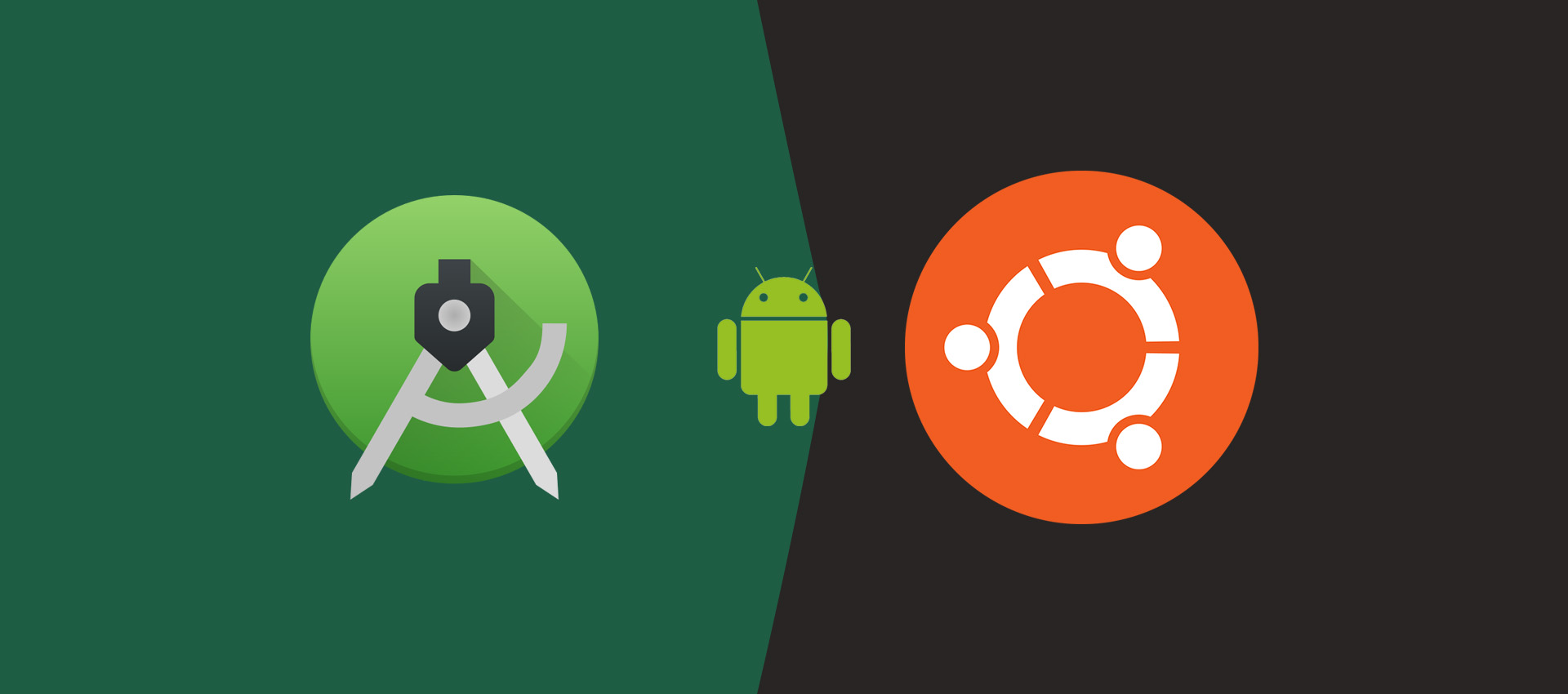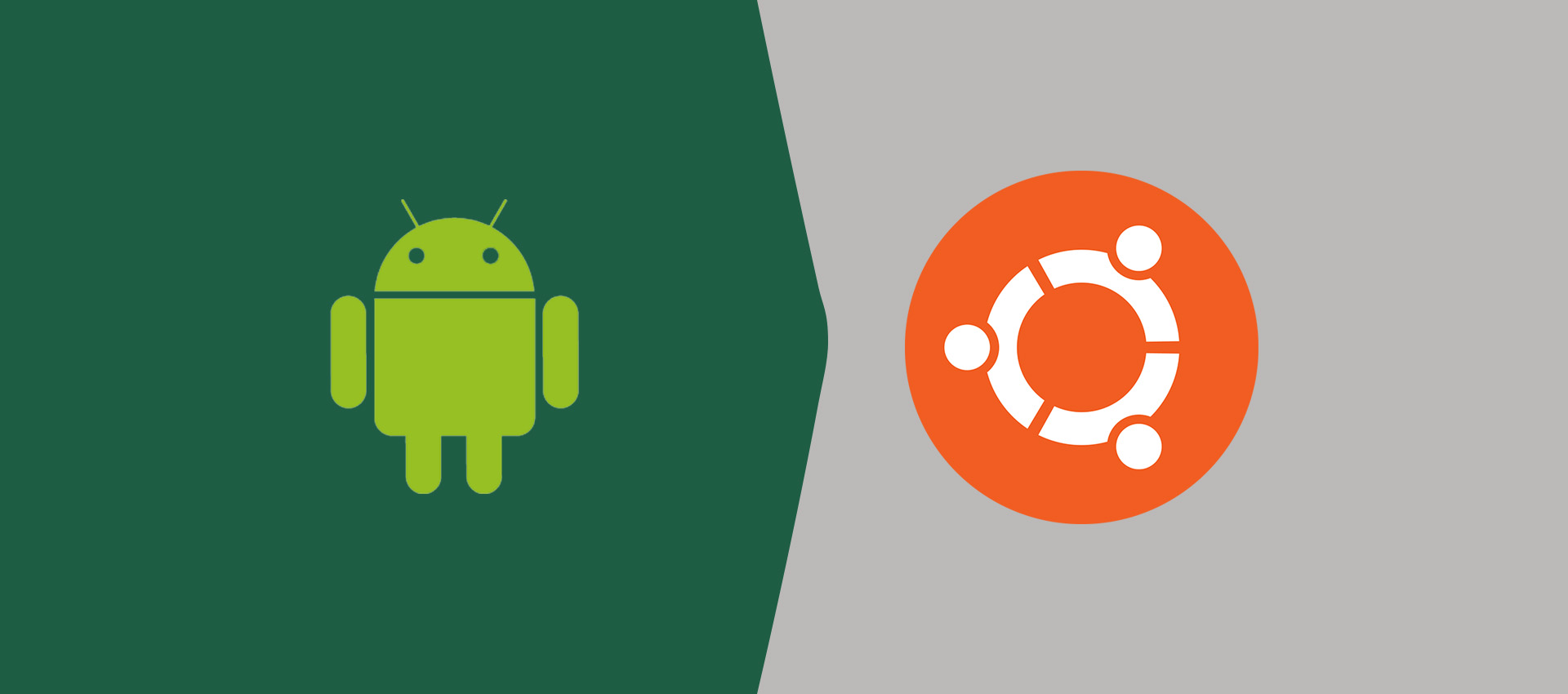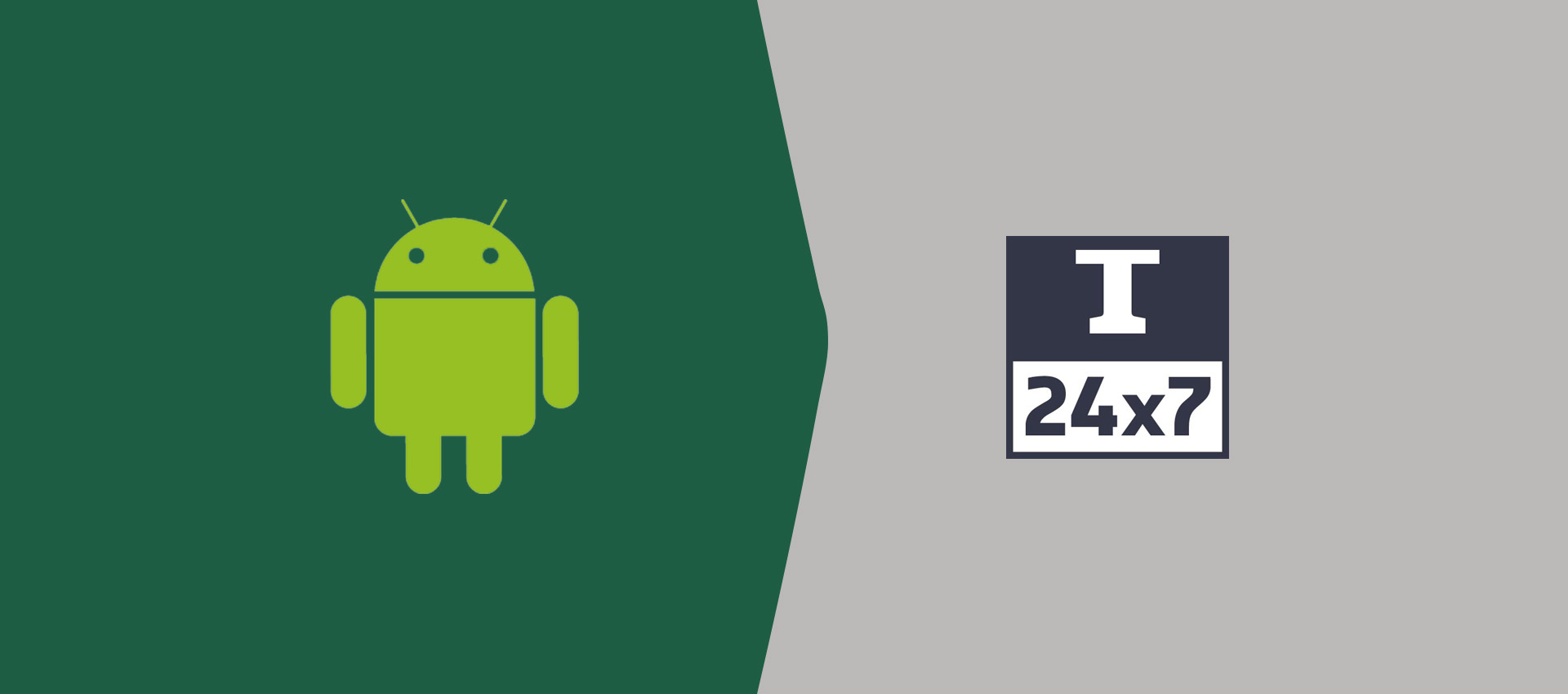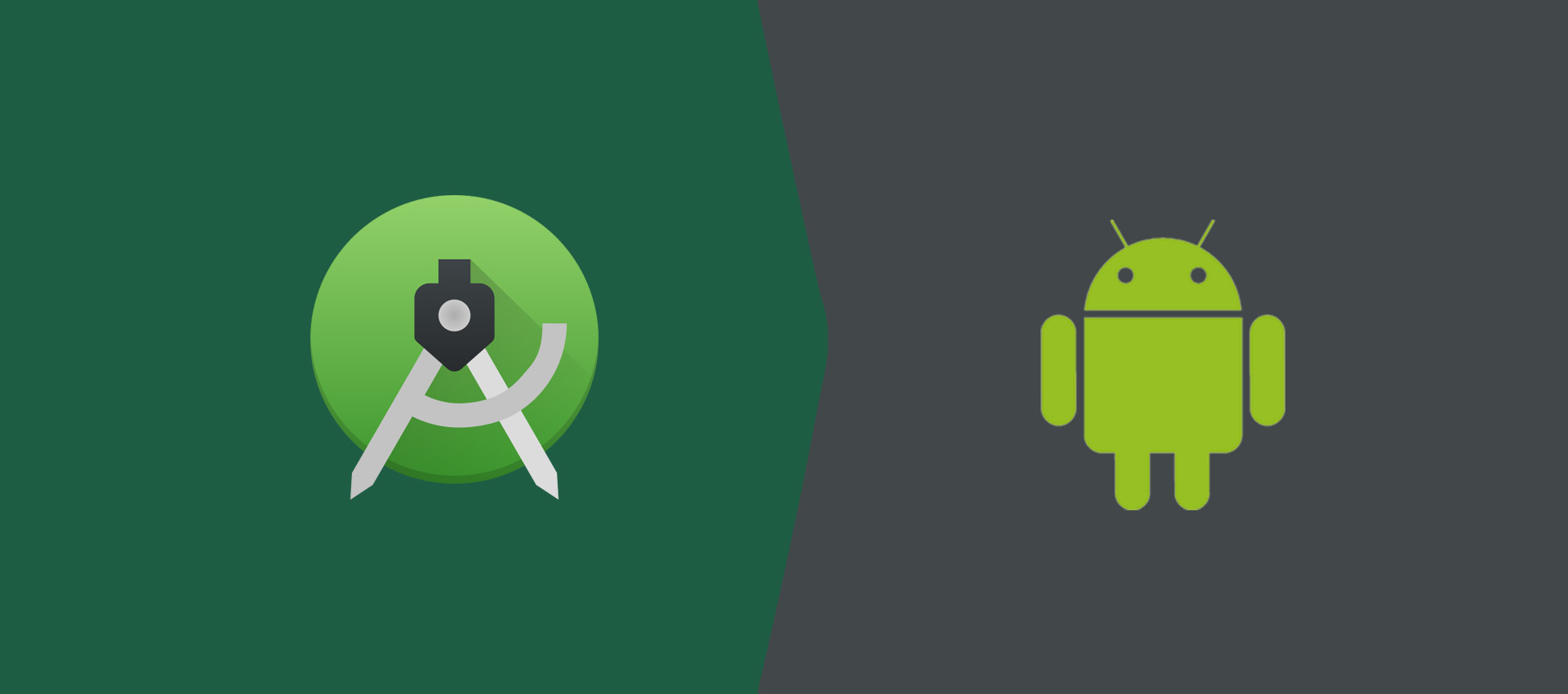
How To Configure Java SDK Path In Android Studio
It provides the steps required to configure the Java SDK path in Android Studio.
This tutorial provides the steps to configure the Java SDK path in Android Studio. It might be required in a scenario where JDK was updated and the location is changed. In such cases, we are required to update the updated path of Java SDK in Android Studio. We might also be required to simply change the Java SDK path in case multiple JDKs are installed on the system.
Update Java SDK Path On Ubuntu
We can update the JDK path in Android Studio on Ubuntu by clicking the File -> Project Structure -> SDK Location as shown in Fig 1.
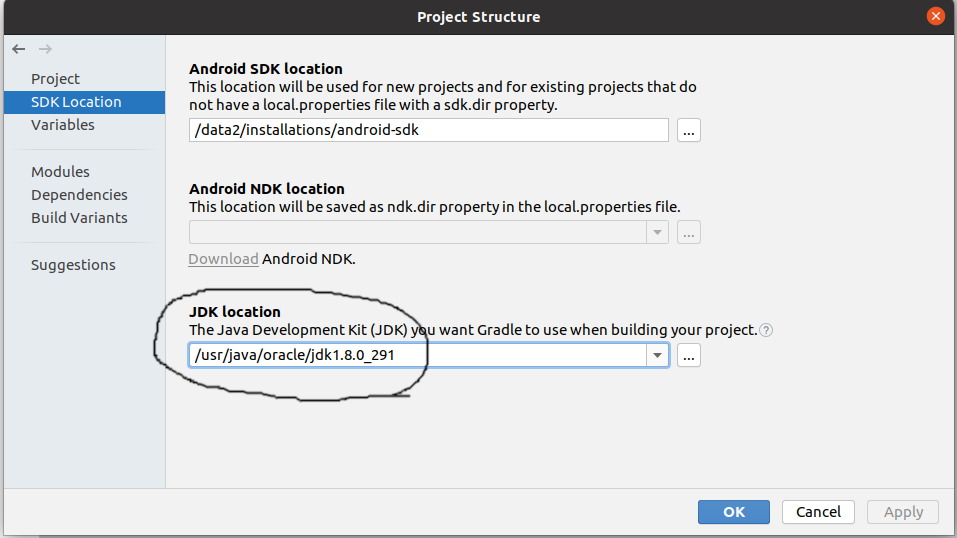
Fig 1
Click the Browse Button and choose the JDK installation path. Also, click the Apply Button to apply the changes. Now click the Close Button to close the configuration wizard.
Update Java SDK Path On Windows
Similar to Ubuntu, we can update the JDK path in Android Studio on Windows by clicking the File -> Project Structure -> SDK Location as shown in Fig 2.
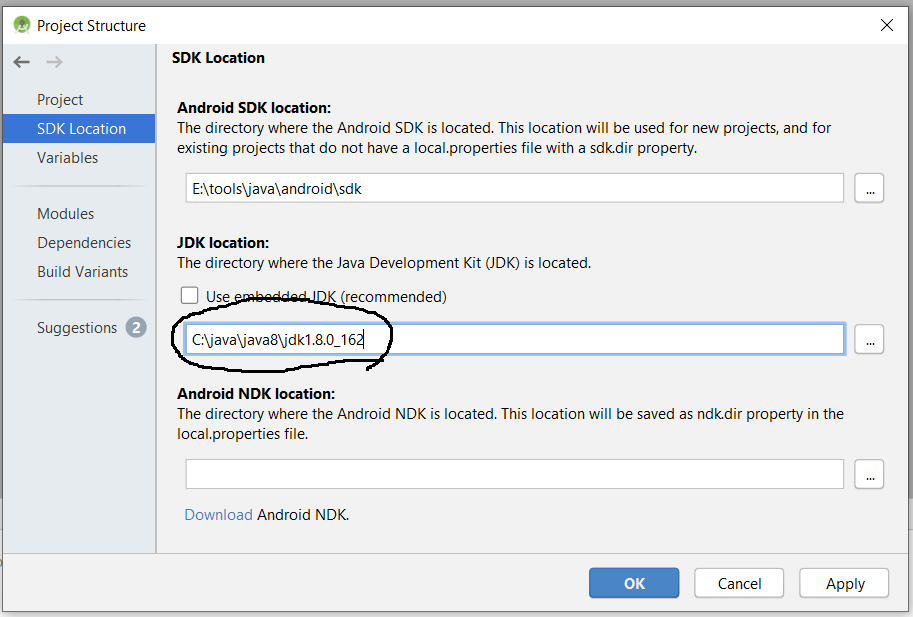
Fig 2
Click the Browse Button and choose the JDK installation path on Windows. Also, click the Apply Button to apply the changes. Now click the Close Button to close the configuration wizard.